Virtual Best of Fest

Virtual Pass FAQ
July 7-13
Watch from the comfort of your home on your schedule!
What will be playing?
Click here for the List of Films.
How do I access content with my virtual pass?
Your virtual pass is what gives you access to the screening portal. There are a few different ways to log into the screening portal:
- Go directly to https://virtual.goelevent.com and sign in under Passholder Login using your Elevent account email and password (the same credentials you used to buy your pass)
- Within your pass order confirmation email, click the Log In To the Screening Portal Here link
- Log in to your Elevent account at goelevent.com and click the blue login button under Virtual Subscriptions
If you were gifted a pass and haven't set up an Elevent account, you'll be prompted to set a password upon logging into the screening portal for the first time.
NOTE: Be sure to bookmark https://virtual.goelevent.com in your browser for easy access to the virtual festival.
I'm getting an error message/ I can’t log into the screening portal.
Try resetting your password by selecting ‘Forgot.’
I’ve successfully logged into the screening portal, but can’t see anything there. How do I find the films or events?
Need not worry, this simply means the event organizer hasn’t made their content available yet. Refer to the event organizer's website or check in with them directly if you're unsure of when the festival begins or when the content will be playable.
I’ve logged into the screening portal and can see the content listed, and even watch trailers, but not the films or events themselves. Why?
This is because the films or events haven’t yet been made playable. These will be viewable according to the start dates and times as listed on the event organizer's website, which you can also reference by visiting the event organizer’s page on goelevent.com
How long are films or events available to watch?
If you've bought a pass to a festival, films or events will be available until midnight on the last day of the festival unless otherwise communicated to you by the event organizer.
Can I pause and stop films or events and finish them later and/or re-watch them?
Yes, so long you do so within the availability period as noted on the event organizer’s website.
Virtual Events Technical FAQ
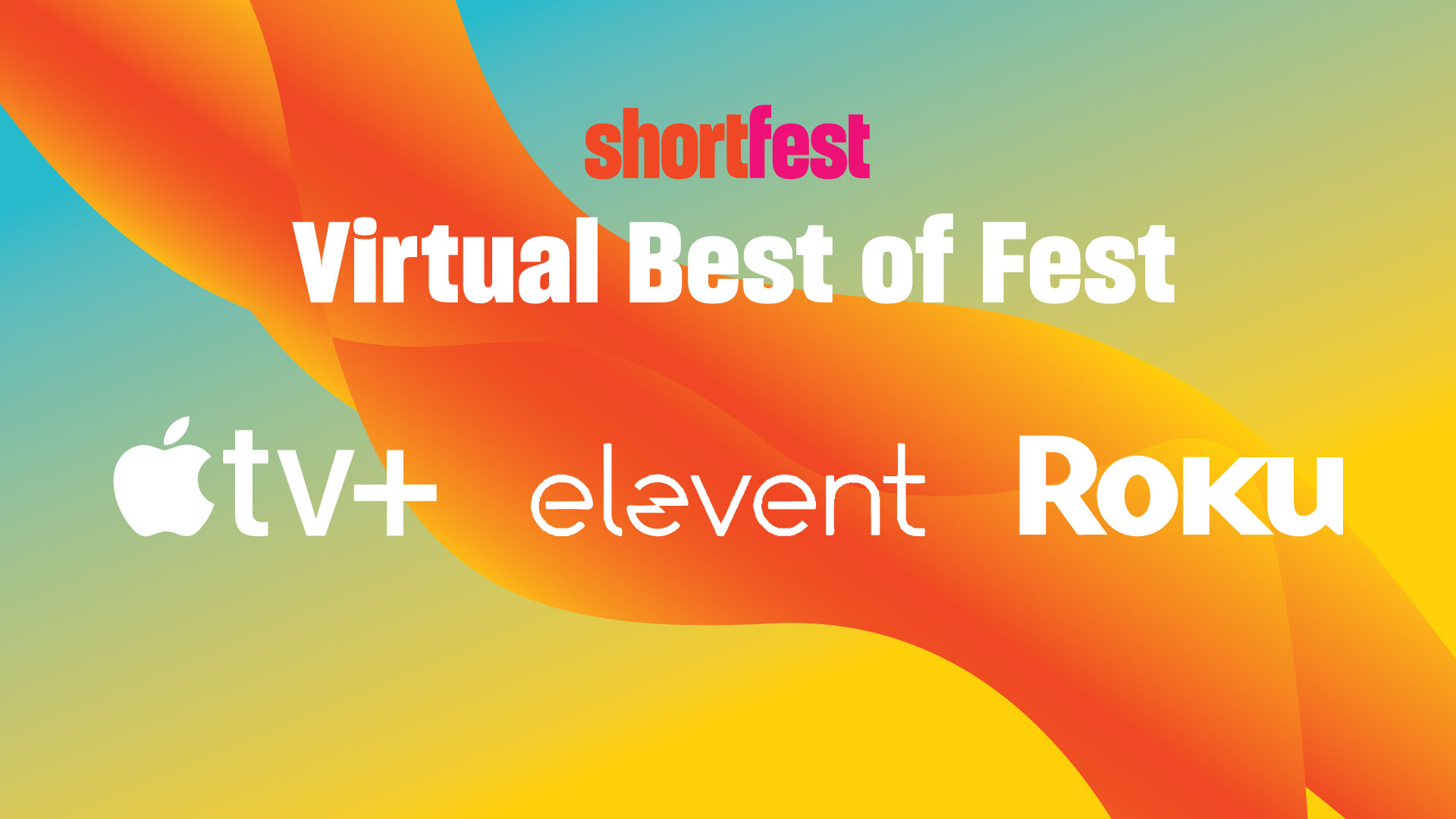
What are the system requirements to watch content online?
You can watch content on PCs running Windows 7+, and Intel-based Macs running OSX 10.12+. You can also watch virtual films or events on Android tablets and phones using Chrome, and on iPhones and iPads using Safari.
What are the requirements for Windows computers?
Windows 7, Windows 8.1 or Windows 10
Supported browsers: Google Chrome, Firefox, Microsoft Edge, Opera. We recommend using the latest version of your browser. Internet Explorer is not supported.
What are the requirements for Mac computers?
Mac OSX 10.12 or later
Supported browsers: Google Chrome, Firefox, Safari, or Opera. We recommend using the latest version of your browser.
Can I watch content on my iPhone/iPad?
Yes, you can watch content using Safari on iOS 11.2 or later. Please note that you must have “Screen Mirroring” turned off for content to play, and you cannot use a lightning to HDMI adapter plugged into the device to watch on a connected TV. To stop mirroring your iOS device, open Control Center, tap Screen Mirroring, then tap Stop Mirroring.
Can I watch content on my Android Device?
Yes, you can watch content using Chrome on Android 6.0 or later.
Do I need to download an app to watch content?
No, you do not need to download and install an app. You can access content directly online.
If you bought a ticket then you will receive a 'virtual access' email one hour before the film or event becomes viewable. This email will include a direct link as well as a 9-digit voucher code, either of which can be used to access the content. For more information see the Virtual Ticket FAQ.
If you bought a pass, you can log into the screening portal with your Elevent email and password at https://virtual.goelevent.com. See the Virtual Pass FAQ for further information.
What happens if I forget my Elevent password?
Use the password reset option on the screening portal login page to reset your password, here.
You will need to have access to the e-mail address you created your account with.
I have Roku. Is there an app I can download in order to watch content on my TV?
Yes. From your Roku (Roku 4 and above), search for the Elevent TV app, being sure to include the space between 'Elevent' and 'TV'
Once downloaded, and if you are a ticket holder, enter your 9-digit voucher code by selecting 'Enter Code' under 'Ticket Holders' on the left.
If you're a pass holder, select 'Log in with pass' under 'Pass Holders' on the right and you will then be prompted to go to https://virtual.goelevent.com/pair on a web browser and enter the alphanumeric pairing code now appearing on your TV.
Virtual Tickets FAQ
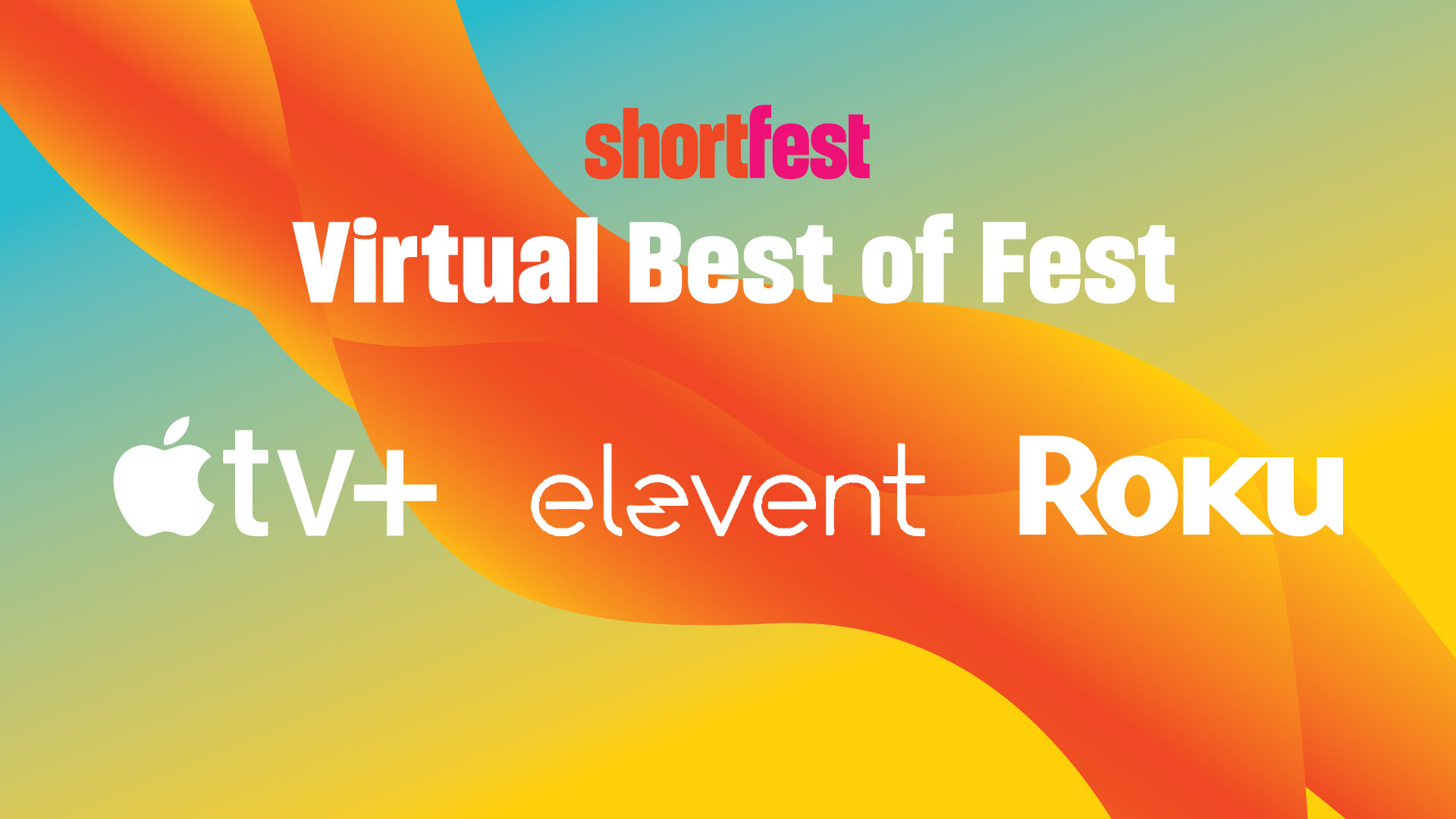
How do I access my virtual ticket?
You will receive two emails from the event organizer you bought your ticket from:
- order confirmation email- this is sent at the time of purchase
- virtual access email- this includes a direct link to the film or event and will be sent one hour before the film or event is available to watch unless you purchased your ticket after the film or event is already viewable, in which case, you will receive this within minutes of your first order confirmation email.
This ‘virtual access’ email also includes a 9-digit voucher code. You don’t need to enter this code to access the film online but will require this if you have Roku, Apple TV or Amazon Fire and prefer to watch the film directly on your TV. See the Technical FAQ for more info.
You can also access a direct link to the film or event by logging into your Elevent account. Click ‘view order’ at the top of the page and from there you’ll see your order confirmation, voucher code and a blue ‘View on [event organizer’s name]’ button once the film or event is available to watch.
I can’t locate my 'virtual access’ email.
Search your inbox for the event organizer’s name or donotreply@mail.goelevent.com. Remember to check your 'other,’ spam or junk folders.
I bought a Ticket Package. How do I fulfill this and add films or events using my Package?
Click here to access your Elevent account and then click on the blue "Fulfill Package" button at the top right of your screen. This will take you to the event organizer's Events page on the Elevent website where you can browse films or events and select as many as are included with your Ticket Package.
Add 1 ticket per film/event, click ‘Add to cart,’ then ‘Checkout’ and ‘Complete Fulfillment’. You will receive a ticket order confirmation email with further instructions on how to access the films once they become available.
NOTE: you don't need to fulfill your entire package at once; you can add some films or events and return later to select more.
How do I watch the film or event I bought a ticket to?
Your ‘virtual access’ email will include a ‘view’ button, which links directly to the film on the event organizer’s online screening portal.
NOTE: the ‘view’ button will only be visible and active once the film is available to watch, according to the film or event start date and time.
How do I know when the film or event is available to watch?
The date and time of when the content is available to view is noted in your order confirmation email and can also be found on the event organizer’s website. This information is also included on the event organizer’s Virtual Search Page, which you can access by visiting goelevent.com, scrolling to find the event organizer’s name, and finding the film or event you bought a ticket to via the 'Search Events' button.
How long is the film or event available to watch?
Most content is available for 72 hours from when you first hit 'play' unless otherwise communicated by the event organizer.




